- - - - - - - Rapid Camera Pro by Vugar Naib / a special thanks to my brother Vusal - - - - - - -
AE Exporter UI
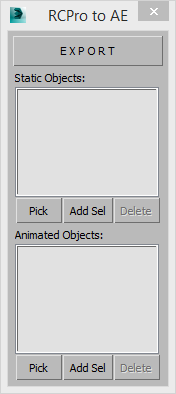
Here you can pick static and animated objects in the top and bottom lists of export window respectively to export their position and rotation information to AE. You can pick them from the list clicking Pick button or add selected object(s) by pressing Add Sel button. You can also delete selected object(s) from the lists clicking Delete button.
After pressing "EXPORT" button type the file name and save it to a desired location. If all exportable objects are static Rapid Camera will export all information in one pass.
You will see moving slider on the timeline. If you have animated object(s) all information will be exported in multiple passes, one pass for each animated object.

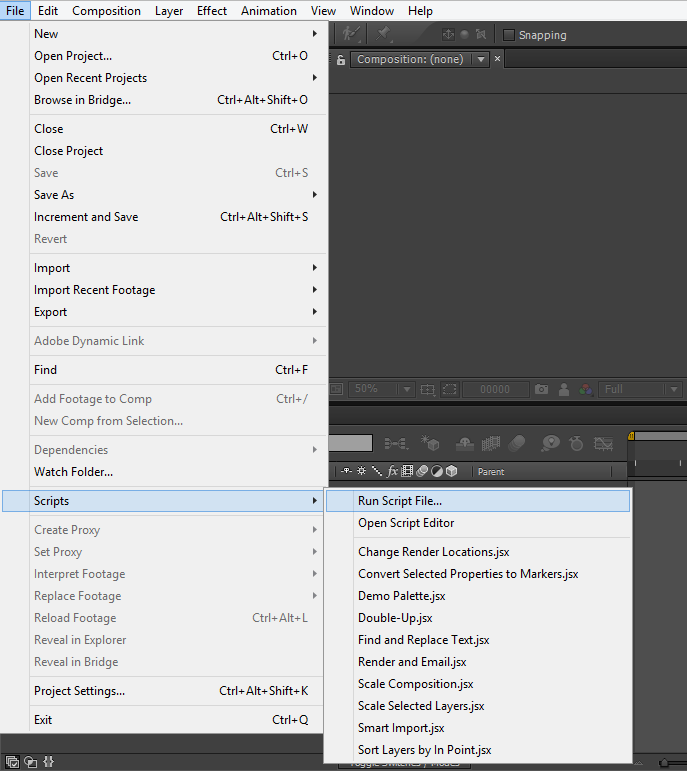
Import to AE
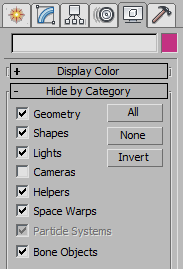
Note:
If you have poly heavy scenes, it is recommended to hide all geometry and heavy objects before pressing "EXPORT" button. This will speed up the exporting process.
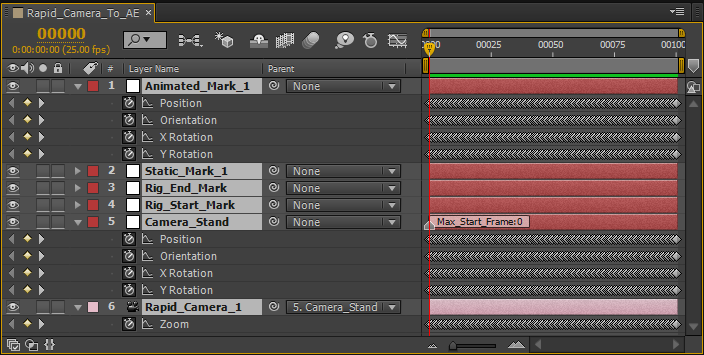
After importing we have four base layers named:
"Rapid_Camera_#" with Camera FOV animation data;
"Camera_Stand" with Camera Transform animation data;
"Rig_Start_Mark" is the starting position of Rapid Camera Rig;
"Rig_End_Mark" is the ending position of Rapid Camera Rig.
All "Static_Mark_#" layers are related to the static objects transform data and "Animated_Mark_#'' to the animated object transform data.
Note:
It is recommended to lock Rapid_Camera_# and Camera_Stand layers to avoid any accidental modification.